Apache HTTP Server Version 2.2
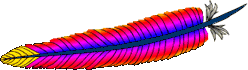
Apache HTTP Server Version 2.2
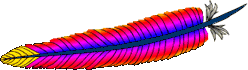
This document describes when and how to use name-based virtual hosts.
 Name-based vs. IP-based Virtual Hosts
Name-based vs. IP-based Virtual Hosts Using Name-based Virtual Hosts
Using Name-based Virtual Hosts Compatibility with Older Browsers
Compatibility with Older BrowsersIP-based virtual hosts use the IP address of the connection to determine the correct virtual host to serve. Therefore you need to have a separate IP address for each host. With name-based virtual hosting, the server relies on the client to report the hostname as part of the HTTP headers. Using this technique, many different hosts can share the same IP address.
Name-based virtual hosting is usually simpler, since you need only configure your DNS server to map each hostname to the correct IP address and then configure the Apache HTTP Server to recognize the different hostnames. Name-based virtual hosting also eases the demand for scarce IP addresses. Therefore you should use name-based virtual hosting unless there is a specific reason to choose IP-based virtual hosting. Some reasons why you might consider using IP-based virtual hosting:
| Related Modules | Related Directives |
|---|---|
To use name-based virtual hosting, you must designate the IP
address (and possibly port) on the server that will be accepting
requests for the hosts. This is configured using the NameVirtualHost directive.
In the normal case where any and all IP addresses on the server should
be used, you can use * as the argument to NameVirtualHost. If you're planning to use
multiple ports (e.g. running SSL) you should add a Port to the argument,
such as *:80. Note that mentioning an IP address in a
NameVirtualHost directive does not
automatically make the server listen to that IP address. See
Setting which addresses and ports Apache uses
for more details. In addition, any IP address specified here must be
associated with a network interface on the server.
The next step is to create a <VirtualHost> block for
each different host that you would like to serve. The argument to the
<VirtualHost> directive
must match a defined NameVirtualHost directive. (In this usual case,
this will be "*:80"). Inside each <VirtualHost> block, you will need at minimum a
ServerName directive to designate
which host is served and a DocumentRoot
directive to show where in the filesystem the content for that host
lives.
If you are adding virtual hosts to an existing web server, you
must also create a <VirtualHost> block for the existing host. The ServerName and DocumentRoot included in this virtual host should be the
same as the global ServerName and
DocumentRoot. List this virtual
host first in the configuration file so that it will act as the default
host.
For example, suppose that you are serving the domain
www.domain.tld and you wish to add the virtual host
www.otherdomain.tld, which points at the same IP address.
Then you simply add the following to apache2.conf:
NameVirtualHost *:80
<VirtualHost *:80>
ServerName www.domain.tld
ServerAlias domain.tld *.domain.tld
DocumentRoot /www/domain
</VirtualHost>
<VirtualHost *:80>
ServerName www.otherdomain.tld
DocumentRoot /www/otherdomain
</VirtualHost>
You can alternatively specify an explicit IP address in place of the
* in both the NameVirtualHost and <VirtualHost> directives. For example, you might want to do this
in order to run some name-based virtual hosts on one IP address, and either
IP-based, or another set of name-based virtual hosts on another address.
Many servers want to be accessible by more than one name. This is
possible with the ServerAlias
directive, placed inside the <VirtualHost> section. For example in the first <VirtualHost> block above, the
ServerAlias directive indicates that
the listed names are other names which people can use to see that same
web site:
ServerAlias domain.tld *.domain.tld
then requests for all hosts in the domain.tld domain will
be served by the www.domain.tld virtual host. The wildcard
characters * and ? can be used to match names.
Of course, you can't just make up names and place them in ServerName or ServerAlias. You must
first have your DNS server properly configured to map those names to an IP
address associated with your server.
Finally, you can fine-tune the configuration of the virtual hosts
by placing other directives inside the <VirtualHost> containers. Most directives can be
placed in these containers and will then change the configuration only of
the relevant virtual host. To find out if a particular directive is allowed,
check the Context of the
directive. Configuration directives set in the main server context
(outside any <VirtualHost>
container) will be used only if they are not overridden by the virtual host
settings.
Now when a request arrives, the server will first check if it is using
an IP address that matches the NameVirtualHost. If it is, then it will look at each <VirtualHost> section with a matching
IP address and try to find one where the ServerName or ServerAlias matches the requested
hostname. If it finds one, then it uses the configuration for that server.
If no matching virtual host is found, then the first listed virtual
host that matches the IP address will be used.
As a consequence, the first listed virtual host is the default
virtual host. The DocumentRoot from
the main server will never be used when an IP
address matches the NameVirtualHost
directive. If you would like to have a special configuration for requests
that do not match any particular virtual host, simply put that configuration
in a <VirtualHost>
container and list it first in the configuration file.
As mentioned earlier, there are some clients who do not send the required data for the name-based virtual hosts to work properly. These clients will always be sent the pages from the first virtual host listed for that IP address (the primary name-based virtual host).
Please note that when we say older, we really do mean older. You are
very unlikely to encounter one of these browsers in use today. All
current versions of any browser send the Host header as
required for name-based virtual hosts.
There is a possible workaround with the ServerPath
directive, albeit a slightly cumbersome one:
Example configuration:
NameVirtualHost 111.22.33.44
<VirtualHost 111.22.33.44>
ServerName www.domain.tld
ServerPath /domain
DocumentRoot /web/domain
</VirtualHost>
What does this mean? It means that a request for any URI
beginning with "/domain" will be served from the
virtual host www.domain.tld. This means that the
pages can be accessed as http://www.domain.tld/domain/
for all clients, although clients sending a Host: header
can also access it as http://www.domain.tld/.
In order to make this work, put a link on your primary
virtual host's page to
http://www.domain.tld/domain/. Then, in the virtual
host's pages, be sure to use either purely relative links
(e.g., "file.html" or
"../icons/image.gif") or links containing the
prefacing /domain/ (e.g.,
"http://www.domain.tld/domain/misc/file.html" or
"/domain/misc/file.html").
This requires a bit of discipline, but adherence to these guidelines will, for the most part, ensure that your pages will work with all browsers, new and old.